Resources
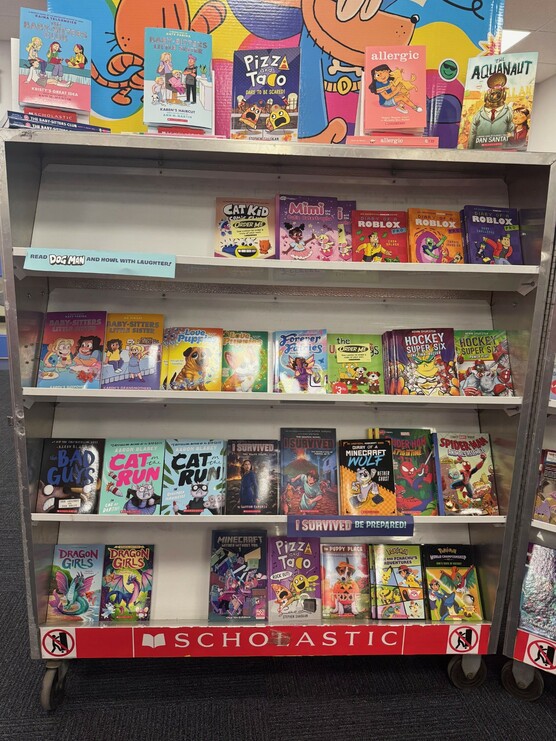
Did you know that we have an Online Library Catalog for our school??
You can place holds on books, create book lists and search for something new to read. Be sure to check this out and discover something new today!
Other great sources are:
International Children's Digital Library
National Science Digital Library
Also be sure to check out Sora.
Sora is a digital reading app that gives K–12 students access to hundreds of age-appropriate ebooks and audiobooks, supporting independent reading, classroom learning, and literacy goals. It encourages student choice and fosters a love of reading by offering a wide range of genres and reading levels. Teachers can assign books for novel studies, literature circles, or differentiated reading, while students can track their reading progress and explore titles that reflect their interests and identities.
Sora also includes tools to support accessibility and personalization, such as dyslexic font, adjustable text size, built-in definitions, and audio syncing. It’s an excellent resource for promoting equity in reading access—whether at school or at home.
Technical Requirements
Sora is available as a web app and a mobile app. Students can access it on Chromebooks, laptops, iPads, tablets, and smartphones, or by visiting https://soraapp.com using modern browsers like Google Chrome, Safari, or Edge. For the best experience, keep browsers and apps updated to the latest version.
The Sora app can also be installed from the Apple Store, Google Store, soraapp.com, or Rocky View Self Service
Accounts & Passwords
First time users will be guided through the following setup prompts:
- Find your school
- When asked to use your location, select “No, I’ll search for my school”
- Type “Airdrie” and select Rocky View Schools (typing in other locations like Cochrane, Chestermere, etc., will not work)
- Sign in
- Select Rocky View School Division No. 41
- Login Credentials
- Students: Use your @rvschools.ab.ca email and password
- Staff: Use your @rockyview.ab.ca RVS email and password
If you already use Sora through your local public library, tap +Add Library and follow the prompts to add Rocky View Schools as an additional library.
Using Sora
- Browse the Explore tab to borrow a book.
- Go to Shelf to view your borrowed books.
- Tap Open Book or Open Audiobook to start reading or listening.
- Use Options to renew or return books, access your notes and highlights, and more.
For a guided walkthrough, check out the Getting Started with Sora resource.
Security & Privacy Information
Sora is provided by OverDrive, a trusted platform that adheres to strict privacy and data protection standards including COPPA and FERPA. Student data is never sold, and advertisements are not shown within the app. Access is fully managed by the school division, and all content is curated to ensure it is appropriate for K–12 learners.
